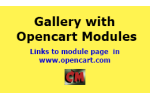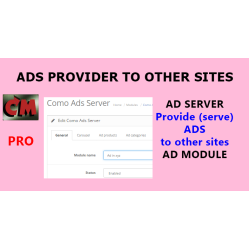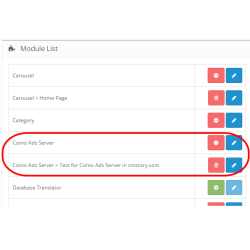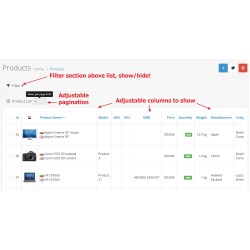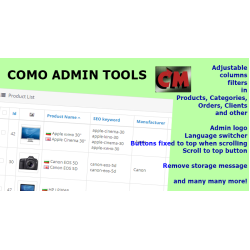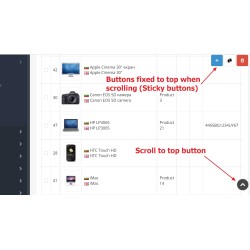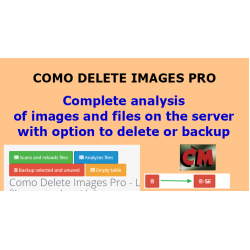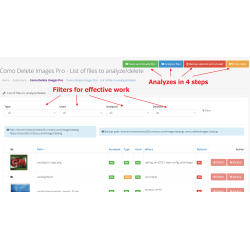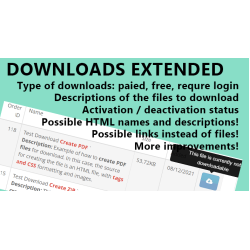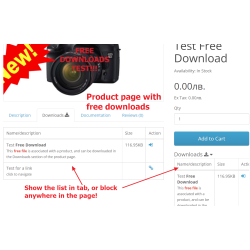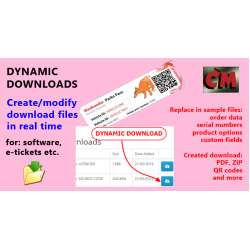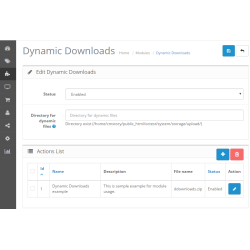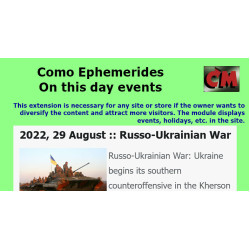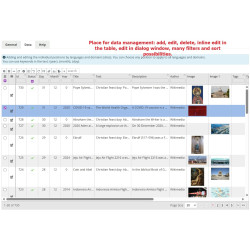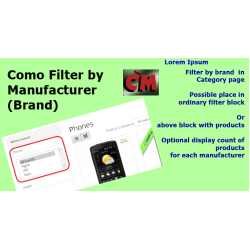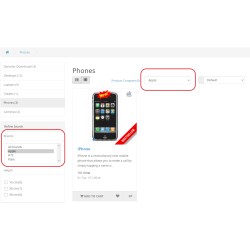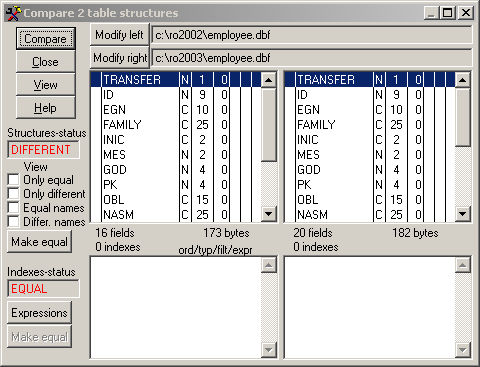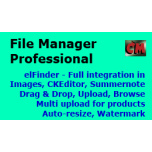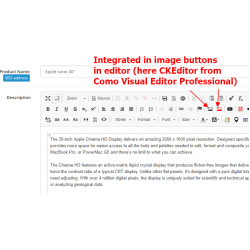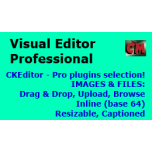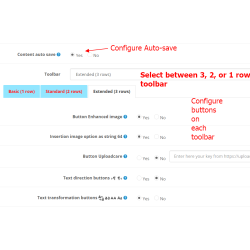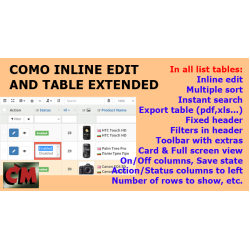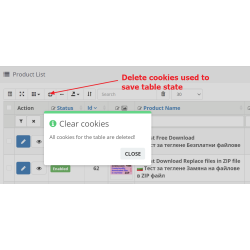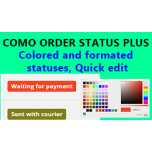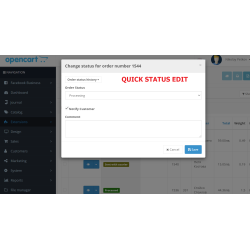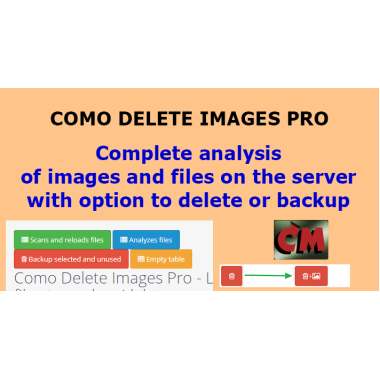
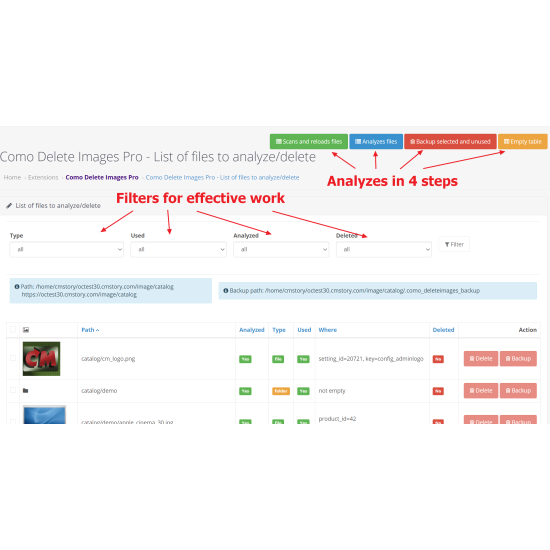
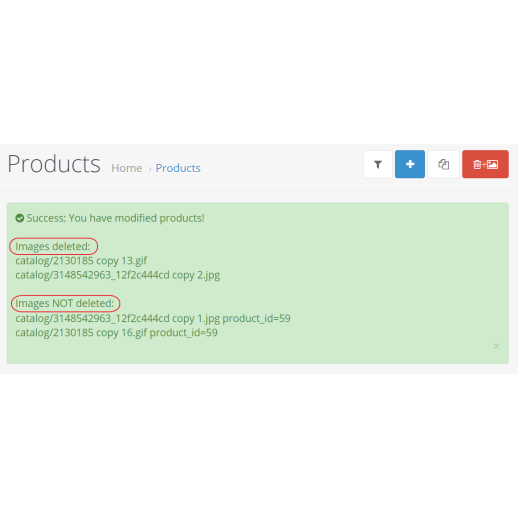
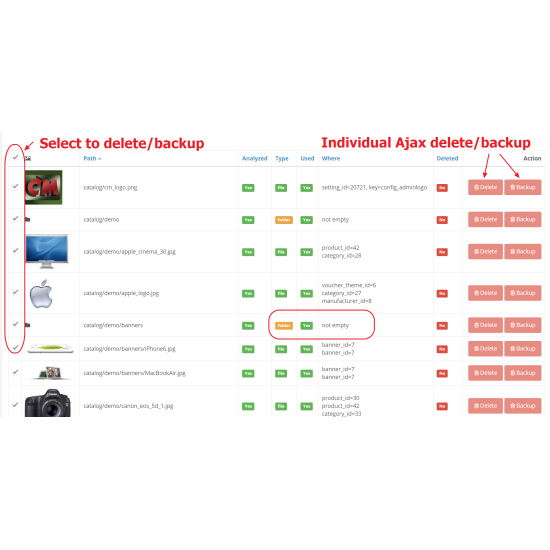

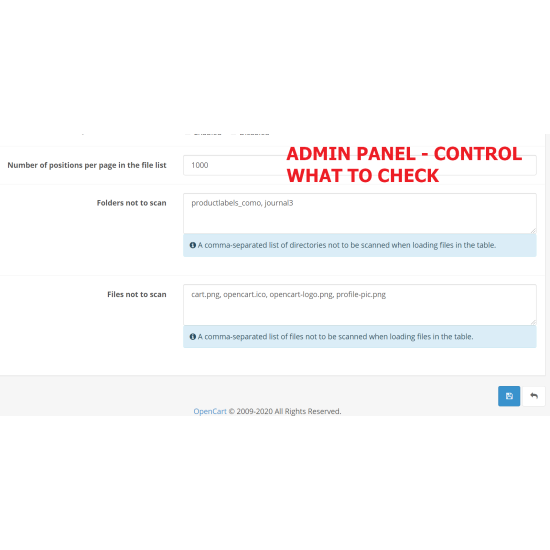
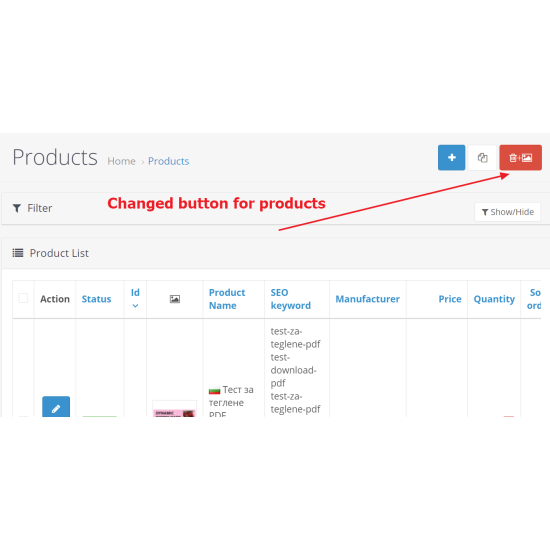

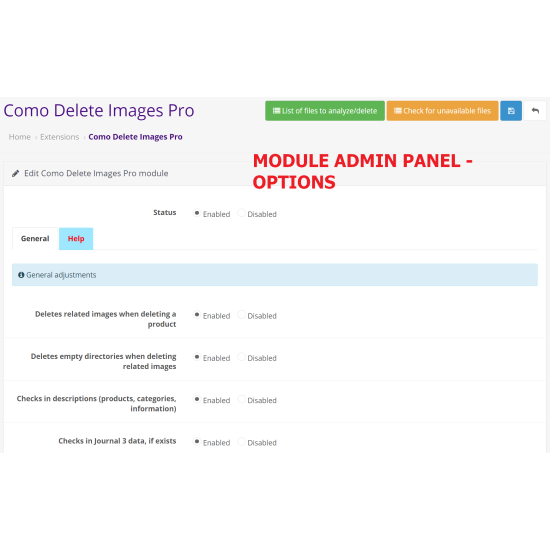









Como Delete Images Pro
35.00€
This extension is necessary for any store owner who wants to know what happens to the files and images on the server, especially so that images are not orphaned when deleting products.
This extension also provide functionality to delete respective images when a product is deleted. This prevents orphaned images from appearing, which complicate the work and fill the available space.
We have developed the module so that it can handle tens of thousands of images and huge databases.
The analyzes are performed in 4 steps, described in detail in the help information in the module itself. The file system of the server is scanned first - image, image/catalog, or given dimage sub-directory). In this step files are loaded into a specially created table in the database. In module settings it is possible to set a list of directories and a list of files that do not participate in the analysis.
In the second step, the loaded files in the table are analyzed if and where they are used, and this information is presented to the user in tabular form. Here the procedure takes a lot of time, because for each image the whole database is searched according to set criteria. There is no problem with this, because if a timeout occurs and the procedure is interrupted, it is restarted and continues from where it left off. And with very large data sets, this can be achieved in a few sessions.
In the third step, the user can filter and sort the received information by various criteria, the most useful being "by unused". Then use the checkboxes buttons in the leftmost column to select some or all of the files and folders that you can use to back them up with the button at the top right. This can also be done several times by setting how many rows will be displayed in the table in the module options. In practice, a number of several thousand can be set, ie. to backup a huge number of files at once.
Backup means transferring files and folders to a single directory (.como_deleteimages_backup) while preserving the directory structure. Later, once you are sure that everything is OK - you can delete this directory.
The last step is to empty the table itself so that it does not take up server space. Until the new analyzes with the module.
We decided not to do an automated procedure for archiving all the information before using the module, as all security procedures are built in to prevent the deletion of used files. However, we recommend that you back up the image directory through the hosting file manager of the server before starting the analysis. Just in case.
In addition to group backup, the table provides the ability to "manually", Ajax, delete or backup individual files.
FEATURES
D E M O Admin panel in Opencart 3.0
Username/password: demo/demo
Installation
ANALYZES:
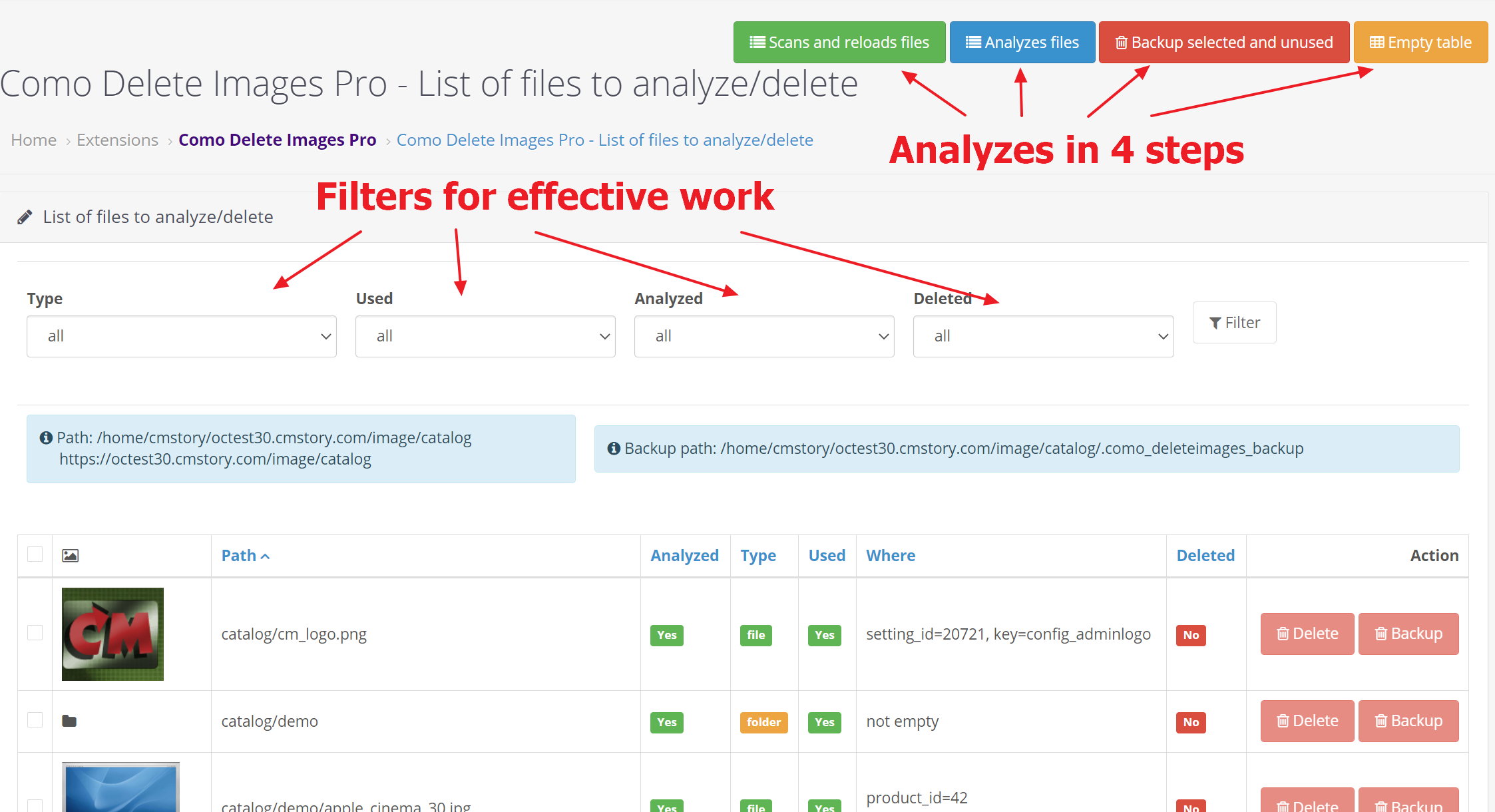

ADDITION:
AUTOMATICALLY DELETE RELATED IMAGES ON PRODUCT DELETE
FEATURES


After delete one or more images, you will see something like this:

This extension also provide functionality to delete respective images when a product is deleted. This prevents orphaned images from appearing, which complicate the work and fill the available space.
We have developed the module so that it can handle tens of thousands of images and huge databases.
The analyzes are performed in 4 steps, described in detail in the help information in the module itself. The file system of the server is scanned first - image, image/catalog, or given dimage sub-directory). In this step files are loaded into a specially created table in the database. In module settings it is possible to set a list of directories and a list of files that do not participate in the analysis.
In the second step, the loaded files in the table are analyzed if and where they are used, and this information is presented to the user in tabular form. Here the procedure takes a lot of time, because for each image the whole database is searched according to set criteria. There is no problem with this, because if a timeout occurs and the procedure is interrupted, it is restarted and continues from where it left off. And with very large data sets, this can be achieved in a few sessions.
In the third step, the user can filter and sort the received information by various criteria, the most useful being "by unused". Then use the checkboxes buttons in the leftmost column to select some or all of the files and folders that you can use to back them up with the button at the top right. This can also be done several times by setting how many rows will be displayed in the table in the module options. In practice, a number of several thousand can be set, ie. to backup a huge number of files at once.
Backup means transferring files and folders to a single directory (.como_deleteimages_backup) while preserving the directory structure. Later, once you are sure that everything is OK - you can delete this directory.
The last step is to empty the table itself so that it does not take up server space. Until the new analyzes with the module.
We decided not to do an automated procedure for archiving all the information before using the module, as all security procedures are built in to prevent the deletion of used files. However, we recommend that you back up the image directory through the hosting file manager of the server before starting the analysis. Just in case.
In addition to group backup, the table provides the ability to "manually", Ajax, delete or backup individual files.
FEATURES
- Control what directories to scan in module options.
- Possibility to exclude specified list of files in module options.
- Number of positions per page in the file list is set in module options.
- Display information for images deleted, or backuped, and for images not deleted.
- Journal 3 theme is supported (checked in Journal 3 tables in database!).
- Checks in descriptions (products, categories, information).
- Filter the table with information by type, used, analyzed, deleted.
- Sort the table with information by path, type, used, where, analyzed, deleted.
- Individual AJAX delete/backup.
- Grop delete/backup - controlled with checkboxes, according to number set for positions per page.
- There is a lock to delete used items
- Very fast - all server cleanup can be done in 10 minutes.
- Reverse check - procedure "Check for unavailable files" - check in products, categories and brands for used but deleted and currently unavailable images.
- NEW: Quick links to view or edit respective products, categories or manufacturers!
- NEW: Button to open folder containing the image/file! It needs extension File Manager Professional
- NEW:Check and create image indexes in the database to speed up the operation of the module for large data sets.
D E M O Admin panel in Opencart 3.0
Username/password: demo/demo
Installation
- Normal installation via menu Extensions, Installation. See documentation.
ANALYZES:
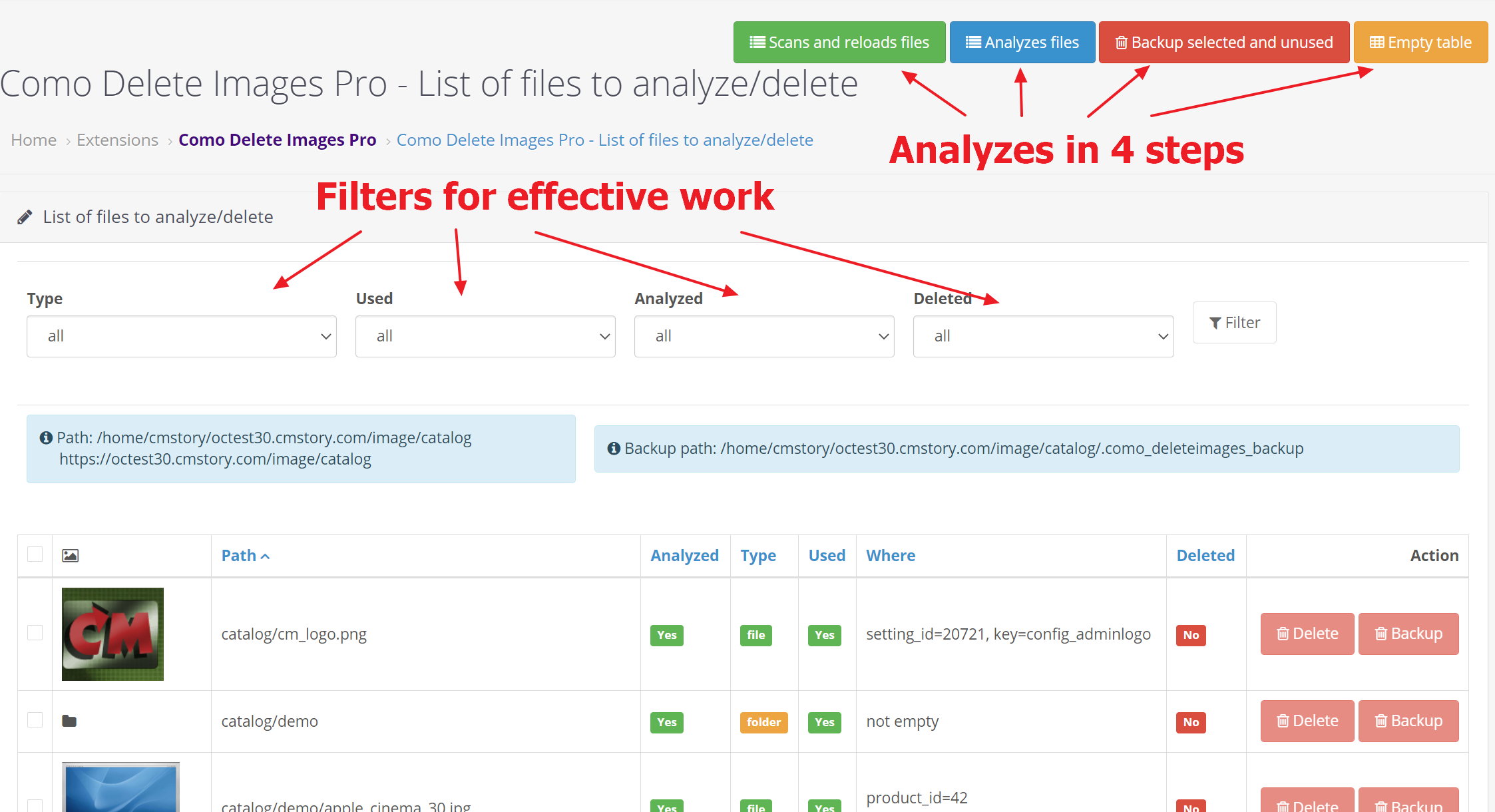

ADDITION:
AUTOMATICALLY DELETE RELATED IMAGES ON PRODUCT DELETE
FEATURES
- Turn ON or OFF this feature in module options.
- Delete main product image
- Delete additional product images
- Before delete an image, it is checked if is used in other products or categories, or blog.
- Display information for images deleted, and for images not deleted
- Journal 3 theme is supported
- Product manager extension is supported
- Admin Quick Edit extension is supported
- After images delete, check if empty directories appear and delete them (Turn ON or OFF this feature in module options)


After delete one or more images, you will see something like this: